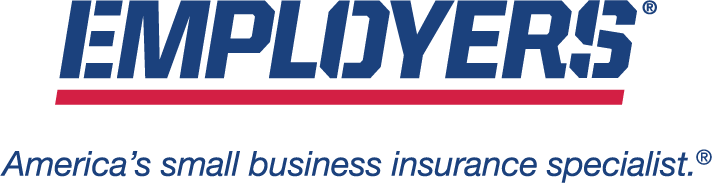Appulate Training Video
Getting Setup with Appulate
- If you are an existing Appulate user, EMPLOYERS was added to your list of selected markets within Appulate.
- If you have not used Appulate before, for your convenience EMPLOYERS has already created an Appulate account for all agencies appointed 4/1/2019 or prior. To log in, go to Appulate.com and click the Forgot Password link to create your credentials.
- If your agency does not already have an Appulate account, you will need to sign up by following the steps outlined on this Appulate help page.
Upload Data Quickly and Easily using Appulate Uplink™
Uplink is the tool that enables you to bridge ACORD data from your agency management system or ACORD PDF into Appulate so that you don’t have to rekey the data. Uplink must be downloaded on to your computer in order to begin using Appulate. The download is simple and takes less than a minute:
- Go to Appulate.com/signin and sign in.
- Once you are logged in to Appulate, go to Tools > Appulate Uplink™.
- Click the dropdown menu to choose your agency management system.
- Click on the link to install.
Once you have installed Uplink successfully, it will show up as one of your printer options.
How to Start a Submission using Appulate
If you have a completed ACORD form:
- Go to your completed ACORD form (ACORD PDF or your management system).
- Uplink your ACORD form. To do so, “Print” the ACORD form but instead of choosing your office printer, choose the Appulate Uplink printer option.
- Confirm your Appulate credentials.
Appulate will then open and an insured file and Line of Business will have been created for you. All of your ACORD data gets plugged right into our Smart Questionnaire powered by Appulate so you won’t have to rekey the data.
If you don’t have a completed ACORD form:
- Go to Appulate.com/signin and sign in.
- Click on Add New Customer or Prospect at the top left-hand side of the page.
- Enter the Insured information and click the Continue button.
- Enter the Quote information and click the Continue button.
How to Complete a Submission
- Review the instant Estimated Premiums for a quick indication.
- Hover over the letter indication to help guide you through the submission process. If there are any questions that are missing and required they will be listed. Those questions are clickable and will take you directly to where they need to be answered in the smart questionnaire.
- Fulfill all requirements by answering any missing and required questions that have a red asterisk and are listed in the letter indication at the top of the page beneath Market name.
- Once you have entered all required information, you will see a green letter indication at the top of the page which indicates that you have fulfilled the requirements and are able to click the Submit button.
Once you click Submit, the status will change to Submitted.
Your submission will quote, refer or decline within 30 seconds. The quote will appear in the Q&A screen (the same page where you completed your submission from).
Additional Submission Options
Sharing the Quote with your Insured
You may share the generated quote with your insured right from within Appulate by clicking the three dots in line with your quote and selecting ‘Share with insured’. The insured will get a link to the Insured Portal by email. The Insured Portal will have access to this quote, premium, limits, other quote details and questionnaire.
Changing the Status of your Quote
Once you receive a quote, the status will read Quote Prepared. You may update the status by clicking on the current status (a dropdown menu will appear) and choosing the appropriate option.
Bind
If you would like to bind a quote, confirm that you have read the disclaimer under the Policy section in the smart questionnaire by selecting the box and then click on the bind icon (under action, in line with the quote). The status will change accordingly.
Re-Submission
Once your submission has been completed, you will be unable to resubmit. If any updates need to be made post-submission (before binding) they can be made in the Smart Questionnaire. Your underwriting representative will be notified and you may also send them a separate message if needed.
Re-Marketing / Updating a File for Submission with a New Effective Date
All submission data is securely stored in Appulate for easy re-marketing the following year. You have the following options for re-marketing / updating a file for submission:
- Using Uplink – You may re-market a submission by “printing” your updated ACORD to the Appulate Uplink printer option and then following the subsequent prompts. As long as your submission has the same insured name and FEIN, the existing file will be updated with new policy effective and expiration dates. The outdated quote is then stored and can be accessed if needed (it is not replaced). You may update any additional information, fulfill any requirements and quickly and easily submit.
- Starting within Appulate – Once you log into Appulate, the first screen you will see is called the Insured – All Insured screen. This is where all your insured files are listed. You can navigate to this page by clicking on the main Insured tab at the top of the page and then selecting the All Insured option.
Once you locate the insured file you would like to work on, click on arrow on the left-hand side of the insured and choose the line of business. You will then be taken to the Q&A screen. A few tabs below on the left, click the Options tab. Then select Renew.
Frequently Asked Questions
How much does the Appulate service cost?
It is free for agents to use Appulate to submit business to EMPLOYERS.
How can I reset my Appulate credentials?
Go to appulate.com/signin and click the Forgot password? link. You will be asked to enter your email address, and you will receive an email with instructions on how to create a new password.
Who is the administrator on my Appulate account?
If an Appulate account was automatically created for your agency, the first person added to the account was set as the administrator. If your agency created the account, the person that created the account is the administrator. An Appulate administrator has control of accounts settings, is responsible for adding users and has other account privileges.
If you still do not know your Appulate system administrator is and need to be added as a user you may go through the account setup process and the system will alert your administrator to add you as a user.
Note that there can be more than one administrator and administrators can be changed. The administrator has the right to change the user role for any user.
Can I add and deactivate users within Appulate?
Yes, an Appulate system administrator can add and deactivate users under Setup and Users.
I am already using Appulate for another market. How do I access all of my markets?
Each agency has one Appulate account. From that account, you may work with all of your markets. To add or remove markets go to the Markets tab at the top of the page. Under Selected are all of the markets selected for your agency to work with in Appulate. You may remove a market simply by clicking on the unselect button on the far-right of their name. To add a market, go to the Available tab, locate the market and click the plus sign or select icon.
Please note that the list of selected markets applies to your entire account. This means that if you add a market, other users tied to your account will have it as their selected market as well.
Why isn’t EMPLOYERS showing up as a market I can submit to?
It may have been removed. For information on how to add it, see the answer to “How do I access all of my markets?” above.
Why isn’t the Uplink download working?
First, make sure that Microsoft Outlook is closed during the Uplink installation process. You will also need to make sure that you have administrator privileges on the computer where your Uplink installation is taking place. If you do not have administrator privileges, contact someone within your organization who has those privileges.
If you run into any additional issues, please contact support@appulate.com.
Why isn’t Uplink taking me directly into Appulate after I Uplink an ACORD?
If you’d like Uplink to take you directly into Appulate after you Uplink and ACORD, then you need to adjust your Appulate Uplink settings to Appulate UI.
For reference, Appulate has two Uplink setting options:
- Appulate UI will take you into Appulate after you Uplink an ACORD (this is the preferred setting when using Appulate for EMPLOYERS).
- Carrier Direct will bypass Appulate’s interface and take you directly into your markets portal (preferred setting for markets whose portal lives outside of Appulate) within Appulate.
This setting can be changed by your Appulate account administrator and can be found under Setup > Settings > Uplink Settings > Uplink Redirector.
Are the underwriting eligibility guidelines in Appulate the same as in EACCESS?
Yes, Appulate acts as a bridge between your agency management system or ACORD PDF and EACCESS. Our underwriting eligibility guidelines will be applied and you will receive the same response as if you entered your submission directly in EACCESS.
Are there any special restrictions or premium thresholds on related to submitting business via Appulate?
No, there are not any restrictions or premium thresholds related to submitting business via Appulate. If a submission is referred to underwriting it will go into our normal underwriting workflow.
Are all states available for submitting business in Appulate?
Yes, all states are available to quote in Appulate. You will need to ensure that your agency is licensed at the time of binding. View a list of states where EMPLOYERS operates.
Do I need to be a registered EACCESS user in order to submit business via Appulate?
Yes, you must have a valid EACCESS account in order to submit business to EMPLOYERS via Appulate.
Are commissions calculated differently for business submitted via Appulate?
No, commissions are calculated exactly the same regardless of whether you submit business via Appulate or in EACCESS.
My submission is not quoting, or I’m receiving the message “Quote generation response status ‘Failed’”. What should I do?
In very few instances, the information provided by Uplink does not bridge over to EACCESS, but it will still start the submission process. You may finish the submission in EACCESS if you need an immediate quote. Otherwise, please contact Appulate support at support@appulate.com to report any additional issues.
Help
- If you encounter any technical issues, you may email support@appulate.com.
- If you have questions related to particular submissions or status updates, please contact your EMPLOYERS Territory Manager.
- OnDemand Appulate Training is also wonderful resource for agents learning how to use Appulate. If you are new to Appulate, you may want to start from the beginning of the webinar and watch the entire lesson in order. It will take about 40 minutes for in-depth training. You are welcome to skip through the lessons and navigate at your own pace, across any device.