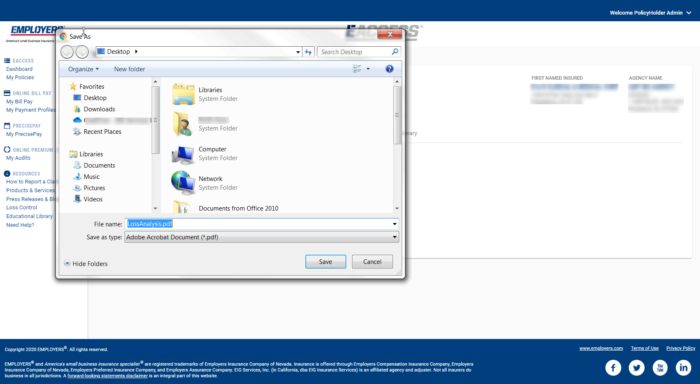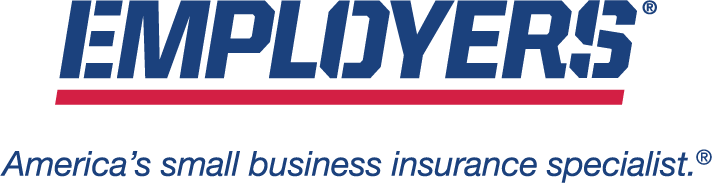The questions and answers below are from real policyholders like you, designed to help EMPLOYERS® provide you a better experience and connect you to the information you need to work within the EACCESS portal. Please check back frequently as we make changes and additions.
Login & Registration
How do I register for the EMPLOYERS EACCESS Policyholder Portal?
You can find our portal login page at https://eaccess.employers.com/. When you arrive on the page, click the button labeled “New Policyholder Registration” and you will be prompted through the registration process.
You can also follow this helpful step-by-step registration guide for complete instructions.
Can I report a claim in EACCESS?
Policyholders and agents can report claims in EACCESS. Log in to your EACCESS account, then click on “Start Claim” in the left navigation to get started. Please note, Report a Claim Online is not compatible with Internet Explorer.
Additional options for submitting claims are listed on our Report a Claim page.
How can I print copies of my invoice and policy?
Log in to view your account information inside EACCESS. Click on “My Policies” in the left navigation.
On your policy page, click on the “Policy Documents” tab, which provides you with access to policy-related documents. Select the policy term date selected from the drop-down menu at the top left, under your Policy Number. You can sort the information in any of the columns by clicking the column name. Once the correct document is located, you will need to download to view, save, or print.
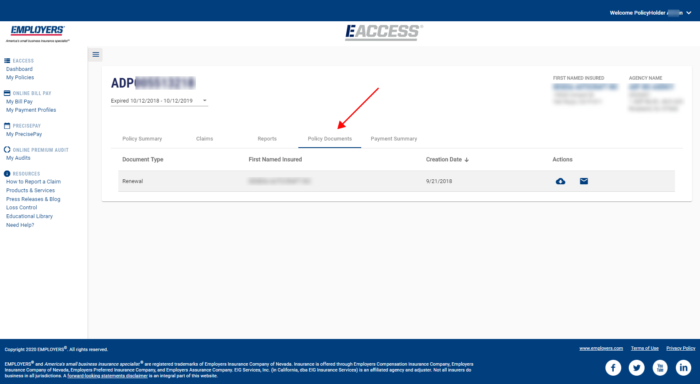
To download a document, click on the cloud icon ![]() and select the version.
and select the version.
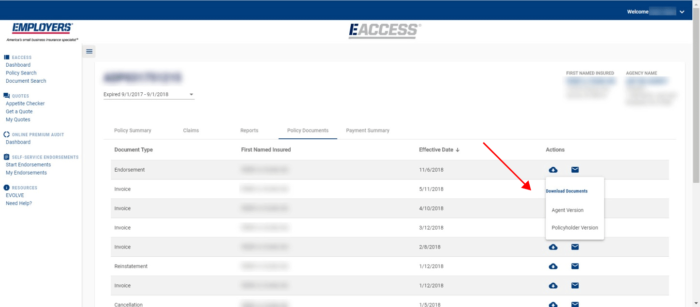
After selecting the version, a dialog box will appear. Select “Save”.
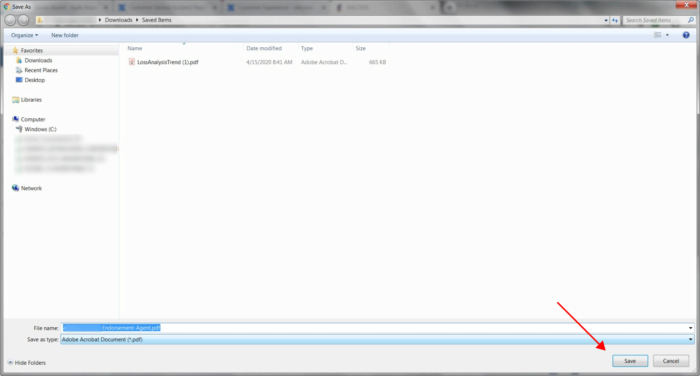
As an example, when using the Chrome web browser, you may click “Save as Type” to select a file format (either Adobe PDF or Excel) in the lower left-hand corner. Click “Save” and open the document.
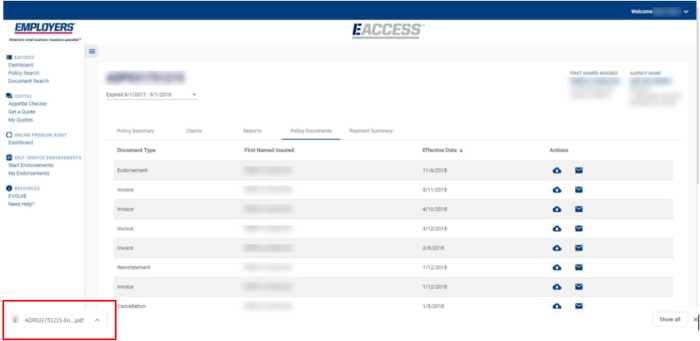
To request a Certificate of Insurance or get proof of insurance, please log in to your EACCESS account and navigate to “Policy Search”. Select your policy and click the “Certificates” tab. There you’ll find a button to “Issue New Certificate”. You’ll be given the option to download or email the certificate to the email address registered to your EACCESS account or the certificate holder.
How can I get a Certificate of Insurance (COI)?
To request a Certificate of Insurance or get proof of insurance, please log in to your EACCESS account and navigate to “Policy Search”. Select your policy and click the “Certificates” tab. There you’ll find a button to “Issue New Certificate”. You’ll be given the option to download or email the certificate to the email address registered to your EACCESS account or the certificate holder.
How can I find out who my agent is?
Log in to view your account information inside EACCESS. Click on “My Policies” in the left navigation. On your policy page, select the policy you would like to know the agent on. At the top, right-hand side of the screen, you will find the name and address of your agent.
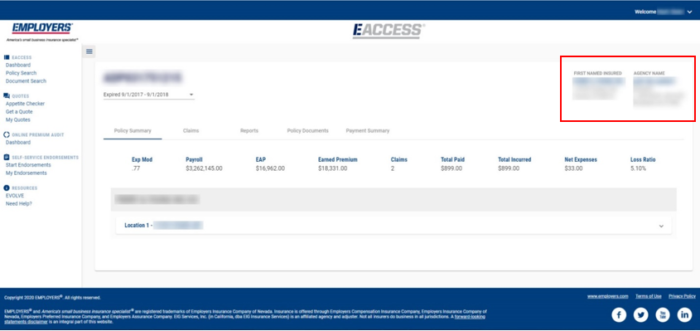
How can I change my email address on file?
Current policyholders who are already registered for EACCESS, but would like to change their email address on file, can send our Customer Service Team a message for help.
Billing & Payments
How can I pay my bill?
- Use the “Make a Payment” link from our website.
- To pay by phone, dial our Automated System at (888) 682-6671.
- Request a Pay-by-Link to be sent to you via text message or email. Call (888) 682-6671 to inquire.
-
- You can pay your bill online through EACCESS/eBilling. You will be required to have a registered username and password, and eBilling can be accessed through the side navigation under “My Bill Pay.”
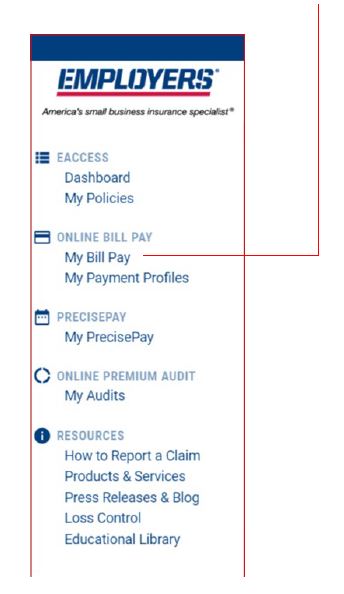
-
- Payments can also be made by mailing a hard check to:
| Employers Assurance Company (EAC) | P.O. Box 842111, Los Angeles, CA 90084-2111 |
| Employers Compensation Insurance Company (ECIC) | P.O. Box 842086, Los Angeles, CA 90084-2086 |
| Employers Insurance Company of Nevada (EICN) | P.O. Box 842052, Los Angeles, CA 90084-2052 |
| Employers Preferred Insurance Company (EPIC) | P.O. Box 842110, Los Angeles, CA 90084-2110 |
Review our eBilling Training Guide for detailed, step-by-step instructions of the payment setup and completion process.
Please note: Google Chrome is the preferred web browser for all new EMPLOYERS automation tools which includes eBilling, EACCESS, Get a Quote, and Self-Service Endorsements.
Do you offer AutoPay from a credit card and/or bank account?
Yes, we do offer AutoPay with a credit card* and automatic ACH payment options from bank accounts. To get started, simply log into the EACCESS policyholder portal today to set up automatic payments, and refer to pages 18 to 23 of our eBilling Training Guide for full details.
* Credit card payments are not available in Connecticut.
Is there a fee to pay with a credit card?
Yes. There is a 2.99% processing fee when paying with your credit card.*
* Credit card payments are not available in Connecticut.
Can I make a payment using two payment methods?
Yes. You can make a split payment by using two credit cards.*
* Credit card payments are not available in Connecticut.
How do I save my payment information?
You can create a payment profile through the “Manage Payment Profile” button on your Policy Dashboard, or you can save your payment information for future use when making a one-time payment online.
To save payment information while making a one-time payment, log into our eBilling portal through EACCESS and click “My Bill Pay” to see your Policy Dashboard listing active policies. Each policy will have a button to “Make a Payment.” You will be able to create a payment profile here when making a one-time payment. For more help, see Page 7 of the eBilling Training Guide for a detailed, step-by-step walk-through.
To learn how to make a one-time payment, visit Pages 11 and 12 of our eBilling Training Guide.
How can I see my balance due?
Step 1 – Log in to our eBilling portal through EACCESS at www.employers.com. Once logged in, look on the left side navigation and click “My Bill Pay”.
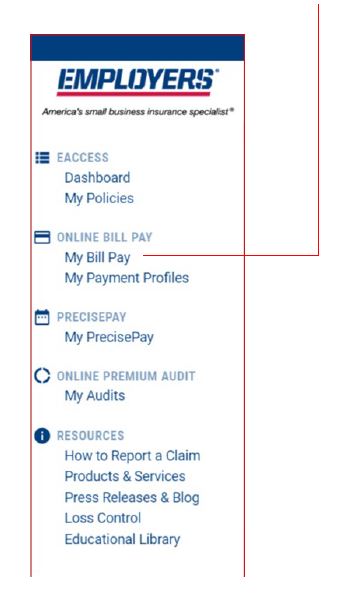
This will bring you to the Policy Dashboard, where you will see each Policy Card (pictured below) associated with your account.
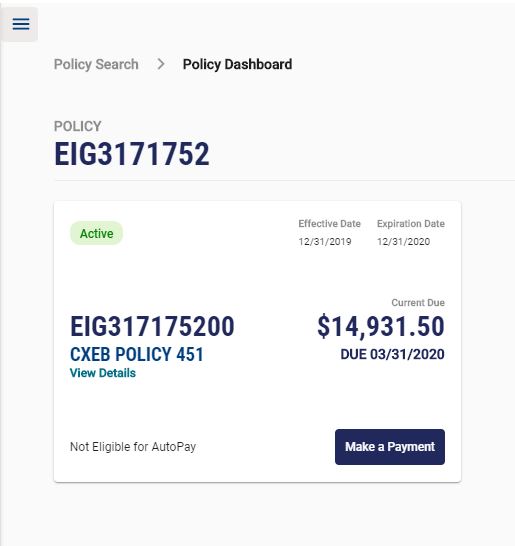
Step 2 – If your account has a balance due, it will be listed directly on this card. To see the Installment Schedule, Payment History or Policy Details, click the “View Details” option under your policy number.
How can I see if I am on AutoPay?
A confirmation email will be sent to the email address that was used to set up AutoPay. In addition, the policy card under your “Policy Dashboard” inside EACCESS will display if the policy is or is not eligible for AutoPay, or if AutoPay is or is not set up.
Another AutoPay indicator message will be available under the “Manage Payment Profile” screen.
Can I set up AutoPay if I have a past due balance?
No. All past due balances must be paid before setting up AutoPay.
Will I have to pay installment fees if I am set up on AutoPay?
No. Installment fees will not be charged once you enroll in AutoPay.
When will my AutoPay payment be withdrawn?
Please be aware that automatic payments will be made on the due date that appears on your invoice.
Can I change my payment due date?
Currently, our system only allows for same-day payments or automatic payments, which can be withdrawn from your bank account on the due date of your invoice.
Can I pay less than the amount due?
Yes. You can pay less than the current and/or past due amount by choosing the “other” payment amount option. However, paying less than the past due balance may result in the cancellation of your policy for nonpayment.
Can I pay more than the amount due?
Yes. You can pay more than the current and/or past due amount by choosing the “other” payment amount option. However, you cannot pay more than your policy balance.
How long does it take for payment to post on my policy?
Your payment will reflect a pending status immediately. Your payment will post to your account within 2 business days, and your payment status will be updated on the Payment History screen within 3 business days.
Where can I view payment history and payment schedules for my policy?
Log into our eBilling portal through EACCESS at www.employers.com. Once logged in, look on the left side navigation and click “My Bill Pay.”
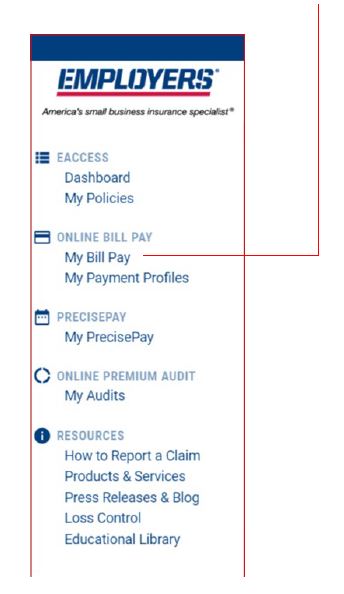
This will bring you to the Policy Dashboard, where you will see each Policy Card (pictured below) associated with your account.
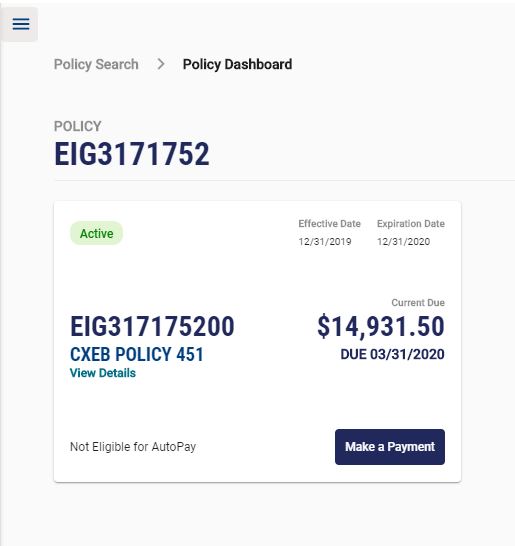
To see the Installment Schedule, Payment History or Policy Details, click the option to “View Details” under your policy number. Scroll down to the bottom of the page to see your Payment History (underneath Installment Schedule).
All future payment dates are also listed under Installment Schedule, so you can see when upcoming payments are scheduled to be made alongside payments previously posted.
Can I print a copy of my payment receipt?
Yes. You can print your receipt online. After making a payment, there is a “Print Receipt” button on the confirmation page. You can download or email a receipt to a designated email address.
You can also download and print your payment receipt by logging into EACCESS, selecting “Online Bill Pay,” then clicking on “View Details” of the policy year you want to view. Locate the “Download Receipt” button in the “Payment History” section, or refer to page 6 of the eBilling Training Guide for full details.
Can I make monthly payments online toward my final audit balance?
What is a text payment notification?
How do I set up text payment notifications?
To set up text payment notifications:
- Log in to EACCESS
- Click My Bill Pay
- Select Set Up Text Payment Notifications
How do I change my phone number or contact information for notifications?
To change the phone number used for text notifications:
- Log in to EACCESS
- Click My Bill Pay
- Select Manage Text Payment Notifications
- Click the Update button
What if I don’t receive a notification?
If you do not receive a notification, try the following:
- Check your phone’s text message settings to ensure notifications are allowed
- Make sure you have a strong signal so messages can be delivered
- Verify your phone number in the Manage Text Payment Notifications area of your EACCESS account
- Click the Update button
Are there any costs associated with these notifications?
How can I opt out of receiving these notifications?
To opt-out:
- Reply “STOP” to any text payment notification, or
- Log in to EACCESS, go to My Bill Pay, and select Manage Text Payment Notifications
Will I receive a text notification for every payment due?
Claims
Can I report a claim in EACCESS?
Policyholders and agents can report claims in EACCESS. Log in to your EACCESS account, then click on “Start Claim” in the left navigation to get started.
Additional options for submitting claims are listed on our Report a Claim page.
How can I download the EMPLOYERS claim kit?
Find Claims Kits or specific forms by state on the EACCESS All-Access page, under our Frequently Used Resources.
What should I do if an employee gets injured at work?
If it is a medical emergency dial 911, otherwise we ask you to call us immediately so we can help you report a claim.
For those who have not received medical treatment:
Injured employees who have not yet received medical treatment can call the Injured Employee Hotline at (855) 365-6010 to speak with nurses trained to offer non-emergency medical guidance.
For those who’ve already received medical treatment:
Save time, report online. If you are an EMPLOYERS® policyholders or agent, log in to EACCESS® and use our online reporting tool to submit the claim information we need, fast.
Additional Claim Reporting Options
- Fax: (877) 329-2954
- Customer Service Center: (888) 682-6671
How can I find a medical provider for an injured employee?
Log into EACCESS and select “Pharmacy Benefits and Provider Locator” under “Quick Links” on the right sidebar of the Dashboard.
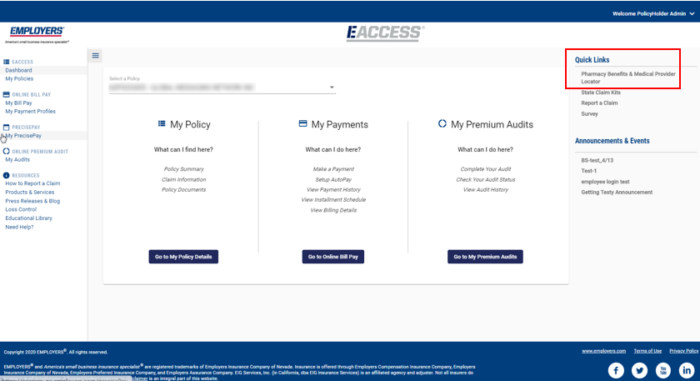
Next, select a state from the drop-down menu under “Find a Medical Provider.”
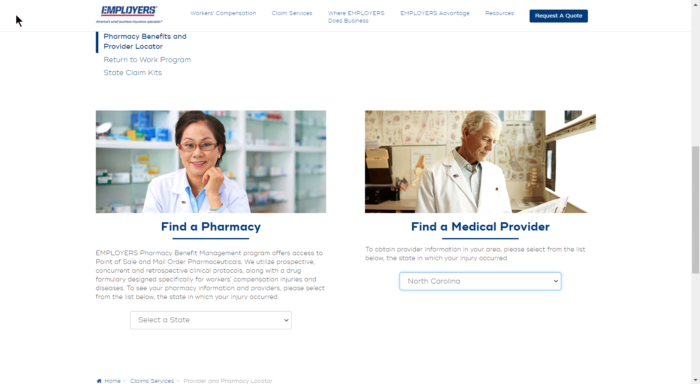
Choose your search criteria and enter the required information to narrow your search. Select a provider from the results.
How can I check the status of a Claim?
Log into EACCESS and select the policy under which the claim is covered. Click on the “Claims” tab.
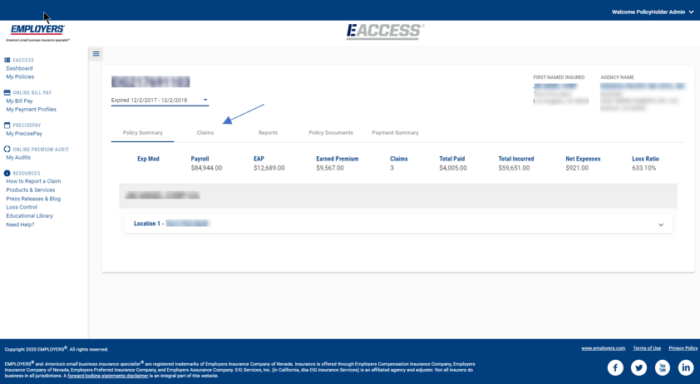
Click on the desired claim to expand the section.
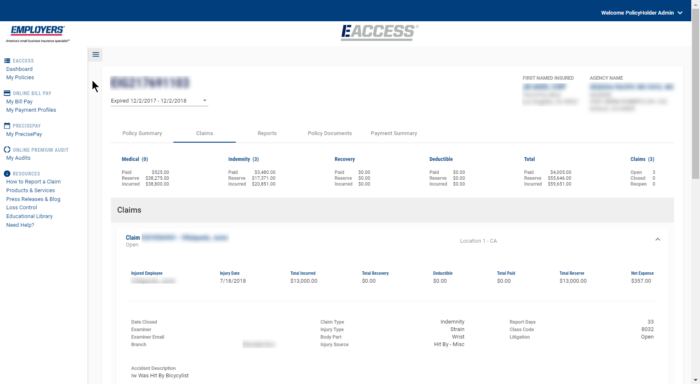
The claim status is located under the claim number and injured worker’s name.
How do I view or download a Claims History (Loss Runs) Report?
On your policy page, click the “Reports” tab.
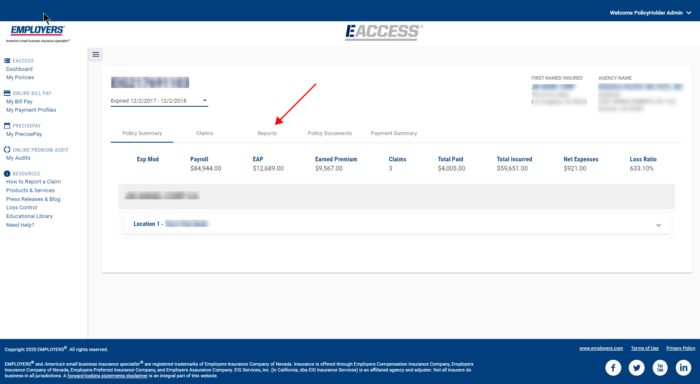
Select the report type and the inception year (only for the Loss Trend Analysis). Next, select the report format and click “Download.”
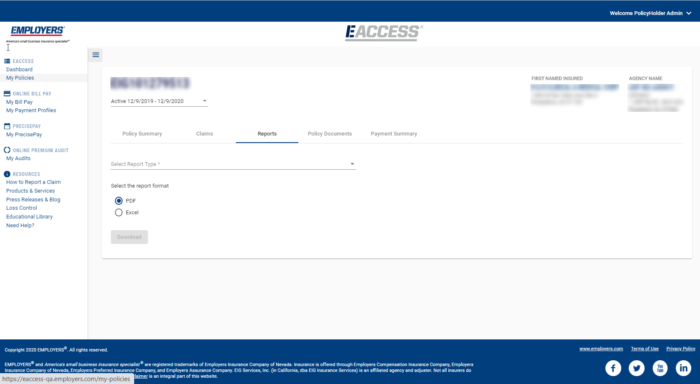
Next, click “Save” when the dialog box appears, and then click the pdf or Excel box that appears in the lower left-hand side of the screen. The document will open and is available to view, download, or print.