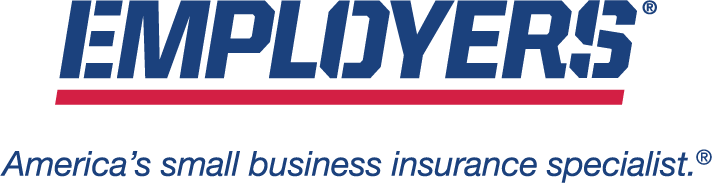The questions and answers below are designed to help our EMPLOYERS® agents better navigate and find what they need on the EACCESS portal. Please check back often for updates.
Your Territory Manager is also ready to help with your immediate questions, or call our EACCESS Agent Customer Service team if you still can’t find what you’re looking for.
Logins, Registration & General Policy Management
How do I access EACCESS with the 2-Factor security protocol?
Our two-factor authentication security protocol protects everyone and improves remote availability. Here’s what you need to do:
- If it’s your first time you signing into EACCESS, you will need to update your password.
- First, you will log in using your existing username and password.
- You will need to select a method for two-factor authentication, choosing from email, text or phone call using your mobile phone number.
- After you enter the code that is texted or emailed to you, you will need to enter your old password, followed by your new password.
- Once you verify your new password, you will have access to your account, and will use that password going forward.
For more help, see the section for agents on our New User Registration Guide page.
How do I reset my password?
Go to eaccess.employers.com and click the prompt labeled “Need help signing in?” in the bottom left of the login box. A list of options will appear—select “Forgot password?” and you will be sent a confirmation code (be sure to FIRST click “Send Code”) via phone call, email or text message.
How do I reset my email address on file?
Agent who wish to change their email address on file can reach out to Agency Management for assistance. Please be prepared to provide your agency name, agency code, and the email address you would like to use going forward.
How can I see all of my customers’ policies?
All of the policies associated with your Book of Business can be found on the Policy Search screen, and you can access each of them individually for more account level details available online. You can search for a policy using any of the criteria under the column headers. Each column can be used to sort the information in ascending or descending order.
To generate a complete listing or report of your entire book of business with EMPLOYERS, visit the “Agency Reports” section on the lower part of the home page dashboard in EACCESS, and select report type “Book of Business” which allows you to generate this type of report in Excel or CSV format.
Where can I get policy documents?
Policy Documents can be found two ways:
- Click on “Document Search” at the top of the left navigation menu on the EACCESS home page.
- Click on “Policy Search” from the EACCESS dashboard homepage, and complete a policy search, navigating to the Policy and then going to the Policy Documents tab.
Why are objects not appearing correctly on my EACCESS Dashboard?
It could be a browser compatibility issue. The Google Chrome browser is the recommend browser for the best experience on EACCESS.
If you are using Internet Explorer, your Compatibility View Settings might be preventing you from viewing buttons, tabs, etc. Please perform the following steps to resolve this issue:
- In Internet Explorer, click on the Tools menu tab on the top right corner.
- Select Compatibility View Settings from the list.
- Remove employers.com if displayed in the Compatibility View Settings list, as shown below.
- Uncheck the ‘Display all Websites in Compatibility View’ box.
Where can I go for additional information?
If you have additional questions, your Territory Manager should be your first point of contact.
Additional self-service troubleshooting options include our various FAQ pages listed in the left sidebar of this page. Our EACCESS All-Access page also provides links to information on the various portal tools we provide.
Appetite & Quotes
Have additional questions about the EMPLOYERS Insurance appetite and quoting tools? Check out our Appetite Checker and Target Classes page or watch our video tutorials on the various features of our automated Get a Quote engine. Still can’t find what you’re looking for? Check the additional FAQ pages listed in the left toolbar.
I’m in the middle of generating a quote and it’s declined. Why?
EACCESS is intuitive and designed to be efficient. As appetite-related data is entered by an agent into EACCESS, the information is instantly analyzed. If the system discovers that the application does not fit within EMPLOYERS’ appetite, a message will display notifying you that the submission has been declined.
What does “Detach” stand for on the Excel spreadsheets listed under the Policies and Book of Business tabs?
The “Detach Option” expands the viewing area to allow for an improved reading experience.
Just-in-Time (JIT) Appointments
What is a JIT appointment?
A JIT appointment means that EMPLOYERS will only appoint an agency and/or agent with the state’s Department of Insurance (or equivalent regulator) when they submit their first policy application. This helps streamline licensing and allow agents and agencies to bind policies faster.
Why does EMPLOYERS use JIT appointments?
JIT appointments allow us to:
- Speed up onboarding and appointments, allowing agents and agencies to start submitting business faster.
- Ensure compliance with state regulations while optimizing efficiency.
How does JIT improve the onboarding and appointment process?
JIT appointments help reduce the time required to onboard and appoint new agents and agencies. Instead of processing appointments upfront for all contracted agencies and/or agents, EMPLOYERS only appoints when they are ready to write business, ensuring a faster and more efficient process.
Will JIT be available in every state?
No. While JIT will be available in most states, not every state allows JIT appointments. This map shows where JIT will be available.
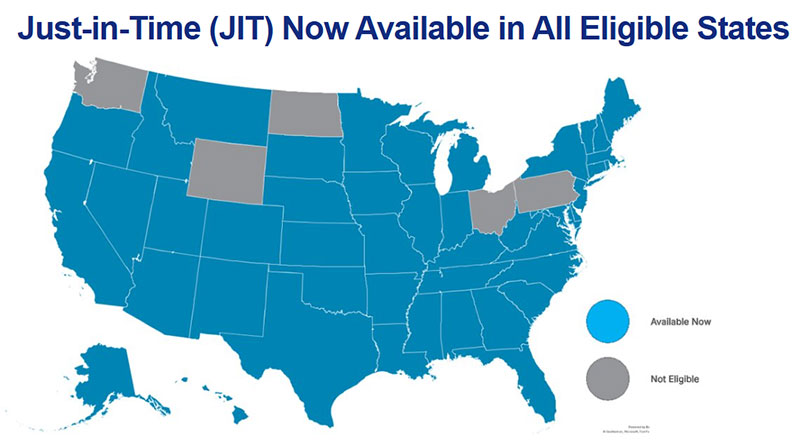
Does a JIT appointment affect my ability to sell policies?
No. You can still submit business to EMPLOYERS while the appointment process is underway.
What happens if I submit a policy in a state that does not allow JIT appointments?
If a state requires an agency and/or agent to be appointed before submitting business, EMPLOYERS will ensure your appointment is completed before you can bind coverage in that state.
Will I be notified when my JIT appointment is processed?
Yes. EMPLOYERS will notify you. Once your appointment has been successfully processed and approved by the state’s Department of Insurance (or equivalent regulator), you will receive a confirmation email with a copy of your Appointment Letter.
Do I need to take any action to use the JIT feature?
No immediate action is required on your part. Your appointment will be processed automatically when you submit your first policy application. However, if you have questions about your appointment status, you can contact your Territory Manager.
How can I check if I am appointed with EMPLOYERS in a specific state?
You can check your appointment status by reaching out to your Territory Manager or contacting the EMPLOYERS Agency Management Team at amanagement@employers.com.
Who can I contact if I have more questions about JIT appointments?
For more information, please reach out to the EMPLOYERS Agency Management Team at amanagement@employers.com.
Billing & Payments
If you don’t see what you’re looking for here, tell us about it or check our additional FAQ pages, including our eBilling and Precise Pay FAQs, as listed in the left toolbar.
How can I help my policyholders with payments?
- Use the “Make a Payment” link from our website.
- To pay by phone, dial our Automated System at (888) 682-6671.
- Request a Pay-by-Link to be sent to you via text message or email. Call (888) 682-6671 to inquire.
-
- Policyholders can pay their bill online through EACCESS/eBilling. They will be required to have a registered username and password, and eBilling can be accessed through the side navigation under “My Bill Pay.”
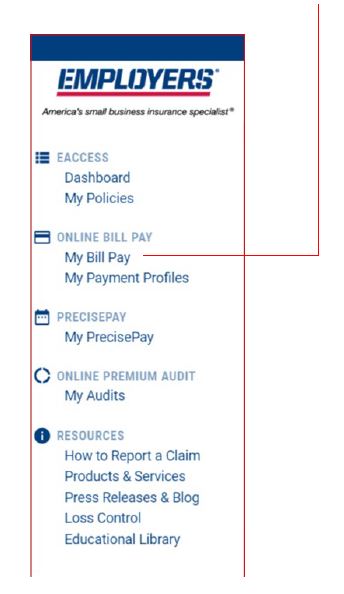
-
- Payments can also be made by mailing a hard check to:
| Employers Assurance Company (EAC) | P.O. Box 842111, Los Angeles, CA 90084-2111 |
| Employers Compensation Insurance Company (ECIC) | P.O. Box 842086, Los Angeles, CA 90084-2086 |
| Employers Insurance Company of Nevada (EICN) | P.O. Box 842052, Los Angeles, CA 90084-2052 |
| Employers Preferred Insurance Company (EPIC) | P.O. Box 842110, Los Angeles, CA 90084-2110 |
For additional details, review our eBilling Training Guide for step-by-step instructions of the payment setup and completion process.
Please note: Google Chrome is the preferred web browser for all new EMPLOYERS automation tools which includes eBilling, EACCESS, Get a Quote, and Self-Service Endorsements.
How do I request a different payment plan option for my client?
Please email underwritingsupport@employers.com directly to inquire about changing a payment plan.
What is the definition of Total Collectable Amount?
- For policies that are on a payment plan, the total collectable amount is the estimated annual premium plus state assessments.
- For policies that are on a payroll reporting plan, the total collectable amount is the total premium billed to date.
- Once the final audit has been completed on a policy, the total collectable amount is the total earned premium plus assessments.
Commissions
What are ACH Payments?
The Automated Clearing House system is an electronic network for financial transactions in the United States. The ACH system processes large volumes of credit and debit transactions and can include: direct deposit, payroll and vendor payments.
If I have an ACH filter or block on my small business account, what do I do to remove it in order to receive an ACH payment?
You may have an ACH block placed on your account by your bank to protect you from fraud. To remove this block, you will need to contact your bank to ensure ACH payments are enabled from EMPLOYERS Company ID 2650555445.
How do I sign up for ACH deposit of my commission payments?
You can email ACHEnrollment@employers.com requesting this service and we will follow-up with an email from DocuSign.
What is DocuSign?
DocuSign is a company that provides electronic signature technology to facilitate the execution of documents and contracts.
How do I use DocuSign?
You will receive your ACH Authorization Form via email from DocuSign (docusign.net). In the email, click the “Review Document” button to start the signing process. Follow the DocuSign alerts and step-by-step instructions that will guide you through the signing process. You will need to attach a voided copy of your company’s check and a copy of your company’s current W9. Note that your W9 form must be the December 2014 version from the IRS. By clicking on the attachment icon located on the bottom left corner of the form. Both items should be attached as one document. Forms received without a copy of your check and current W9 will not be processed. Once you’ve finished filling out all required information, click “Finish” and the document will be sent to EMPLOYERS for processing.
How do I update my ACH information?
Email: ACHEnrollment@employers.com and request a new ACH Form.
Phone: Agent Services at 800-700-9113.
Are there any costs associated with making an ACH payment?
EMPLOYERS will not charge a fee for ACH transactions. Receiving commission payments online via ACH is a free service to you.
Can I still receive printed checks?
Yes, EMPLOYERS prefers to pay commissions via ACH. However, if you wish to continue receiving your commission payment via check, there is no need to return the ACH enrollment forms.
When are checks printed?
Checks will be printed the 15th of each month and mailed out the 16th of the month.
When will I get paid?
Printed checks and ACH commission payments will go out on the 16th of the month or the following business day when the date falls on a weekend or holiday.
Why am I only receiving one payment now when I used to receive multiple payments?
In an effort to create a better experience for our agents, we are now consolidating the earned commissions of all four underwriting companies: Employers Compensation Insurance Company, Employers Insurance Company of Nevada, Employers Preferred Insurance Company, and Employers Assurance Company into one payment.
What if my check information is wrong (beyond the check amount)?
Please call Agent Services at 800-700-9113.
What if I don’t receive my commission payment?
Please call Agent Services at 800-700-9113.
How do I locate my commission statement online?
Your commission statement can be accessed by logging into EACCESS with your user credentials, and navigating to “Agency Reports” in the lower half of the central dashboard. Agency Summary, Annual Agency Summary and Book of Business Reports, including the Commission Statement, can all be downloaded here.
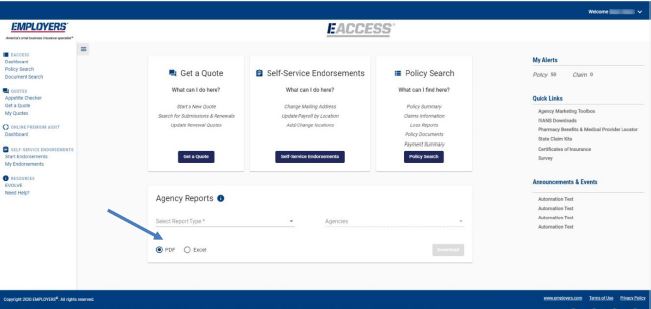
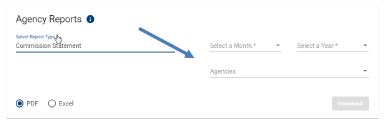
To download a report, you will select the report type. For your Commission Statement, select the month, year and which agency/agencies to download.
Click the “Download” button and a dialog box will appear, where you will select “Save”. A PDF or Excel download box will appear in the lower left corner of your screen on Chrome, or your Download arrow will flash at the top right of your broswer window in Firefox. Click to open your downloaded reports.
Can I get my statement in Excel?
Yes, your commission statement is now available in both Excel and PDF formats.
How far back can I access my statements?
You will be able to access commission statements online for your agency dating back to January 2017.
How can I get my statement if I have more than one Agency Code?
You can view the commission statement for other Agency Codes you are assigned by using the dropdown at the top of the EACCESS “Book of Business” page and selecting the code for the Agency you are trying to access. After you have selected your Agency Code, click “Agency Documents.”
How do I change who can view the commission statements?
Contact your assigned Territory Manager or Agency Management at amanagement@employers.com to update your agency contacts that have permission to view commission statements.
Who can have access to the commission statements?
Anyone in your agency can have access to online commission statements in EACCESS as long as they have been set up in the system with the commission role. There is no limit to the number of people that can view commission statements, but we recommend limiting access to a select group of authorized personnel.
When can I get my statement?
Your prior month commission statement will be available in EACCESS beginning the 3rd day of the following month.
Who do I contact if I have a question about my commission statement?
Please call Agent Services at 800-700-9113.
What if the dollar amount on my commission statement doesn’t match the check?
Please call Agent Services at 800-700-9113.
Installment Fees
When will EMPLOYERS start implementing installment feels on my clients’ invoices?
Installment fees will be included on billing invoices generated for policies with effective dates of April 1, 2018 and thereafter.
How much are the installment fees?
The fee is $5 per installment ($3 for policyholders with Florida locations).
Are installment fees charged up front along with my client’s down payment?
No. Installment fees are only charged when invoices are generated.
How can my clients avoid installment fees?
The following options allow policyholders to avoid or reduce the frequency of their installment fees:
- Policyholders can enroll in Automatic Payments through our EACCESS Policyholder Portal (learn how to set up AutoPay in eBilling).
- Policyholders can pay off their balance in full.
- If the estimated annual premium is paid in full with the policyholder’s first payment, no installment fees will be assessed.
- Note that if the estimated premium balance is paid in full at any time, no future installment fees will be assessed.
- Policyholders can elect a different payment plan option.
- 100% down payment plans carry no installment fees.
- Quarterly pay plans will have fewer installments vs. monthly payments, resulting in less installment fees.
Can I enroll my clients in Automatic Payments to avoid installment fees?
No. You cannot enable Automatic Payments for your clients. Policyholders can enable Automatic Payments themselves through the EACCESS Policyholder Portal or contact our Policyholder Customer Care Center and an associate will assist them.
Can my client enroll in Automatic Payments over the phone to avoid installment fees?
No. Automatic Payments can only be enabled through the EACCESS Policyholder Portal. Policyholders can register for the portal by visiting https://eaccess.employers.com.
Will the Policyholder owe an installment fee on their Final Audit invoice?
No. Installment fees are not applied to Final Audit invoices.
What notification or communication will my clients receive about the implementation of installment fees and how to avoid them if they choose?
We have several means of communication planned with current policyholders, including:
- An email blast to policyholders with known email addresses on file.
- Notification message on our EACCESS Policyholder Portal.
- A phone message on our policyholder Service Center call line.
- Mail stuffer in every policyholder’s billing invoice for the first year after the introduction of installment fees.
Will I receive commission on my clients’ installment fees?
No. Installment Fees are considered an administrative fee, not premium, thus are not commissionable.
Do installment fees affect my total written premium, earned premium, or loss ratio calculations with EMPLOYERS?
No. Installment fees are considered an administrative fee, not premium, thus installment fees have no impact to the financial metrics of your book of business with EMPLOYERS.